How to Create CDS Views Using HANA Studio Eclipse The Step by Step Developer Guide
Posted on August 9, 2025 by Laeeq Siddique

CDS stands for Core Data Services (Wikipedia) – a powerful SAP framework for defining semantic, reusable views on HANA database tables and views.
Introduction:
Creating CDS Views in HANA Studio is a core skill for SAP developers working with Core Data Services (CDS). In this guide, you’ll learn how to create CDS Views in SAP HANA Studio (Eclipse) using a step-by-step approach tailored for real-world SAP development scenarios.
CDS Views let you:
- Move logic to the database layer (code-to-data principle)
- Set up virtual data models that may be used again and again and added to
- Fix the problems with SE11 dictionary views
- Fiori apps, OData services, power analytics, and more
Cremencing.com, a well-known name in SAP Custom Development, shows you how to make CDS Views with HANA Studio (Eclipse) in this tutorial. It includes tips, tools, best practices, and answers to frequently asked questions.
What Are CDS Views?
In SAP HANA, CDS Views are virtual views that are defined at the application layer using SQL-based syntax. They operate right on the HANA database and let you use powerful modelling techniques like joins, associations, annotations, and parameters. CDS Views are different from standard SE11 dictionary views in that they are semantically rich, scalable, and made for new SAP apps.
There are different types of CDS Views:
| Type of CDS View | Description |
| ABAP CDS Views | Created using Eclipse (ADT Plugin) with ABAP syntax |
| HANA CDS Views | Older format using HANA Modeler (now largely deprecated) |
Steps to Create CDS Views in HANA Studio
1. Create an ABAP Project
- Open Eclipse
- Go to File > New > ABAP Project
- Select your SAP system
- Enter your credentials and click Finish
- Your project will appear in the Project Explorer
2. Create a CDS View
- Right-click on the local package (e.g., $TMP) → New > Other ABAP Repository Object
- Search for Data Definition
- Enter the View Name and Description
- Choose the Define View template
- Click Finish
3. Define SQL View Name and Base Table
- Modify the generated template
- Set the @AbapCatalog.sqlViewName (e.g., ZX_VW_CUST_SD)
- Choose a source table like KNVV
- Use Ctrl + Space to auto-suggest fields
- Example code snippet:
@EndUserText.label: ‘Customer Sales Data View’
define view ZX_CUST_SALES as select from knvv {
knvv.kunnr,
knvv.vkorg,
knvv.vtweg,
knvv.spart,
knvv.erdat
}
- Save with Ctrl + S and activate with Ctrl + F3
4. Create a Second CDS View with Association
- Follow the same steps to create another Data Definition
- Use table KNA1 for Customer Master
- Choose Define View with Association template
- Add association with the first CDS View
- Sample code:
Save and activate
5. Preview the Data
- Right-click the CDS View
- Choose Open With > Data Preview
- View data fetched and joined through CDS logic
CDS Views vs SE11 Views
| Feature | SE11 View | CDS View (ABAP) |
| Performance Optimization | Limited | High (Push-down) |
| Semantic Layer | No | Yes |
| Metadata Annotations | No | Yes |
| Associations (On-demand joins) | No | Yes |
| Fiori Integration | Minimal | Full |
Tips and Best Practices to Create CDS Views in HANA Studio
- Always differentiate between SQL View Name and DDL Source Name
- Use annotations for labeling, access control, and semantic tagging
- Prefer associations over joins when possible for better performance
- Use input parameters to allow flexible queries
- Avoid hardcoding logic—keep CDS Views reusable
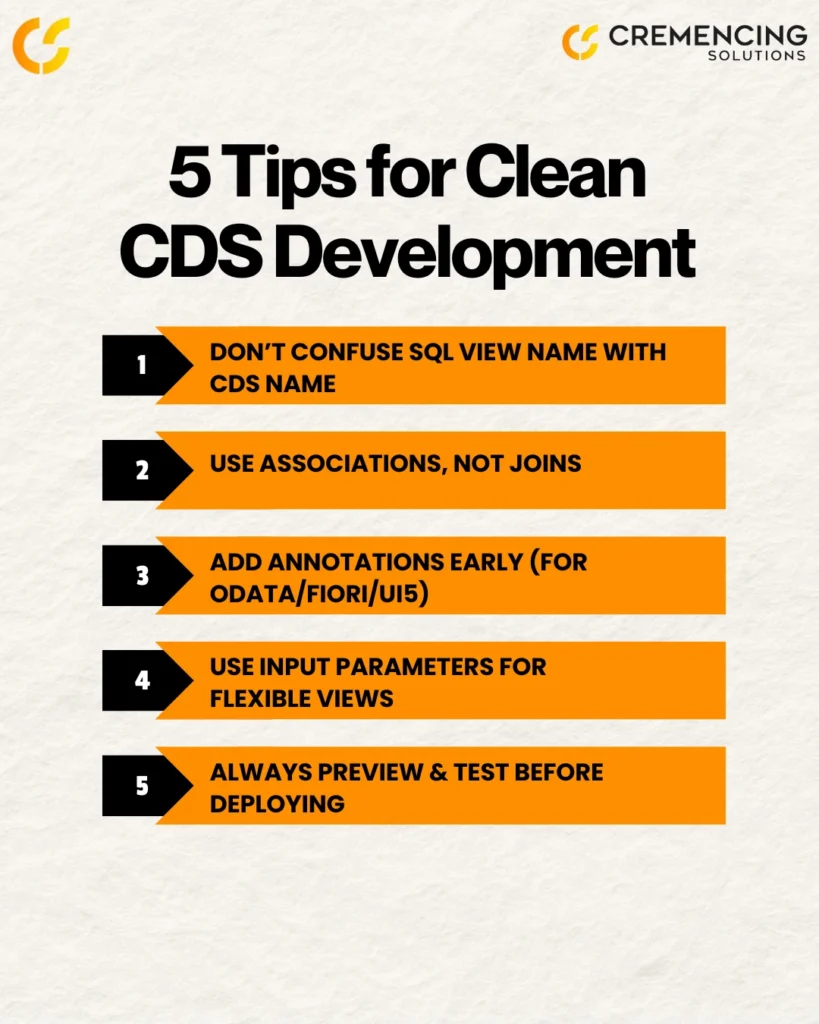
External Resources for Further Learning
- SAP Developer Tutorial – Create a CDS View
- CAP CDS Version 9 Release Notes
- SAP Help Portal – CDS View Documentation
- Brandeis CDS Cheat Sheet
- NextLytics: SAP CDS and VDM
Internal Link
For enterprise-grade SAP solutions, check out our SAP Custom Development Services.
Conclusion:
And practically, CDS views are more than an add-on to previous SAP views; they’re core to the S/4 HANA development model. They enable developers to express structured, high-performance data models at the database level while ensuring semantic clarity and the possibility of reuse.
With the aid of programs such as Eclipse and ABAP Development Toolkit, it makes CDS View development is quicker, organized, and easier to bind with the SAP Fiori, OData, and reporting apps. Whether you’re going from a simple view or crafting multiple nested relationships, knowing how to make and activate CDS Views in HANA Studio is an essential skill for any SAP developer.
Call to Action
If you’re looking to implement advanced CDS Views or need tailored SAP enhancements, we’re here to help.
Cremencing.com specializes in SAP Custom Development, including CDS modeling, Fiori integration, OData services, ABAP, and more.
Let us build scalable, high-performing solutions for your business.
Get in Touch with Cremencing
Frequently Asked Questions (FAQs)
How to create a CDS view in HANA Studio?
Use Eclipse with ABAP Development Tools (ADT). Go to File > New > ABAP Project, connect to your SAP system, and create a Data Definition under your local package using the CDS template.
How to create a HANA view in Eclipse?
Switch to the HANA Modeler perspective, create a new Calculation View, choose data sources, define joins and logic, then save and activate.
How to create a HANA view in HANA Studio?
Use SAP HANA Studio, connect to your system, right-click on your package, and select New > Calculation View. Set up the view as per business logic, validate, and activate.
How to activate CDS in Eclipse?
Use the shortcut Ctrl + F3 or right-click on the CDS file in Eclipse and select Activate. This will generate and deploy the CDS runtime object on the HANA system.
