Create an Application with SAP Build Apps: A Complete Step-by-Step Guide
Posted on September 6, 2025 by Laeeq Siddique
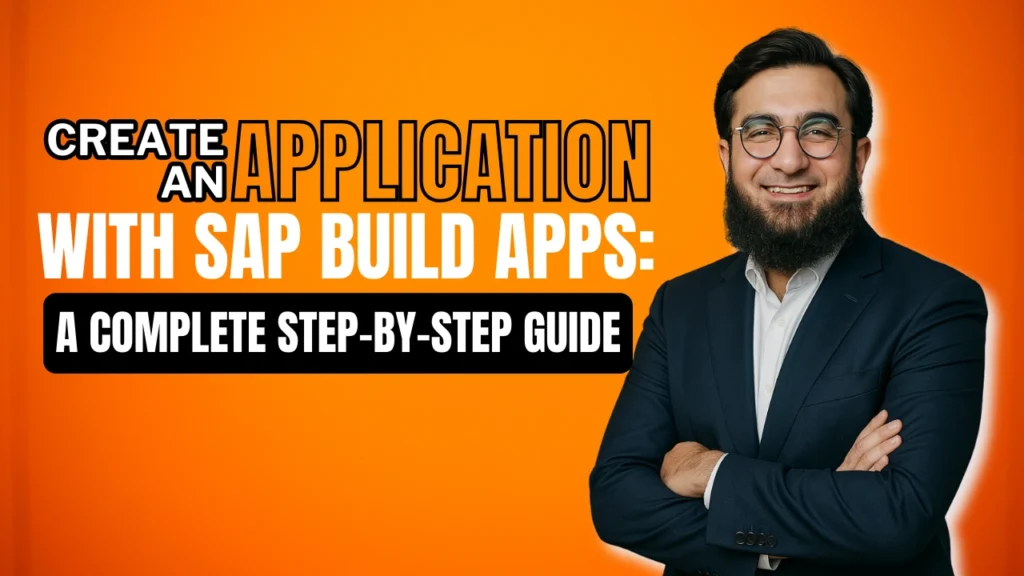
Introduction:
SAP Build Apps is a no-code development platform that enables enterprises and individuals to create web and mobile applications without having to write traditional code. SAP Build Apps simplifies the process of creating a mobile barcode scanner, a data-driven online form, or an internal business app by providing a visual interface and drag-and-drop functionality.
In this tutorial, we will lead you through the process of developing a scanner application that can detect food barcodes and retrieve nutritional data from the Open Food Facts API. By the conclusion, you’ll know how to configure SAP Build Apps, design your app UI, integrate logic, and test it on a mobile device.
Why Use SAP Build Apps?
Traditional development requires coding skills, frameworks, and backend integration knowledge. With SAP Build Apps:
- Applications can be created quickly without coding.
- Developers and business users can collaborate on app design.
- It integrates directly with SAP Business Technology Platform (SAP BTP).
- Apps can connect to SAP systems or third-party APIs seamlessly.
- You can build once and deploy across web and mobile platforms.
This makes SAP Build Apps an excellent choice for businesses that need agile development and for individuals exploring no-code application building.
Prerequisites
Before starting, ensure you have the following:
- SAP Build Apps Access: You can use either a licensed environment or the free SAP BTP trial account.
- SAP Build Previewer App: Install the previewer on your iOS or Android device to test apps in real time.
- Basic Familiarity with SAP BTP: Understanding subaccounts and subscriptions will help in setup.
Optional but recommended: Stable internet connection and Google Chrome browser for best performance.
Step 1: Access SAP Build Apps
- Log in to your SAP BTP Cockpit.
- Navigate to your trial account or subaccount.
- Under Instances and Subscriptions, locate and open SAP Build Apps.
This takes you to the SAP Build Lobby, where you can manage all projects.
Step 2: Create a New Project
- From the Lobby, click on Create.
- Select Application and click Next.
- Under Frontend, choose Web & Mobile Application.
- Use this option for visually building applications that connect to your SAP or third-party data.
- If you select SAP Fiori Application, it is used for extending existing SAP back-end services.
- Use this option for visually building applications that connect to your SAP or third-party data.
- Click Next to continue.
Step 3: Name and Configure Your Project
On the configuration screen:
- Enter a Project Name: Example – Scanner Application.
- Add a Description: Example – A scanner app for reading food barcodes and retrieving product details.
- Review your selections and click Create.
Once complete, your project opens in the App Builder interface with a default home page.
Step 4: Understand the App Builder Interface
The App Builder is where most of the development work happens. Here you can:
- Design the UI using drag-and-drop components such as buttons, text fields, and images.
- Integrate with APIs or SAP systems to fetch and display data.
- Add logic with visual flowcharts instead of traditional coding.
- Bind data to components to create dynamic behavior.
- Preview changes instantly on your browser or mobile previewer app.
This environment eliminates the need to write HTML, JavaScript, or CSS manually, making development faster and accessible to non-technical users.
Step 5: Design the Application Interface
For our scanner app, we will build a simple interface:
- From the Core > Essentials menu, drag and drop a Text component onto the page.
- Change the text to: “Scan a barcode to view product details”.
- Change the text to: “Scan a barcode to view product details”.
- Next, drag and drop a Button component.
- Change its label to: “Scan”.
- Change its label to: “Scan”.
- Save your project.
Step 6: Add the Barcode Scanning Functionality
To add scanning capability:
- Select the Scan button you added.
- Open the Logic editor for this button.
- From the Component Logic menu, drag the Scan QR/Barcode function.
- Connect the output of the scan function to a Set Data Variable function that will store the scanned code.
Now, whenever a user taps the Scan button, the device camera opens and captures the barcode.
Step 7: Integrate with the Open Food Facts API
We want the scanned barcode to display nutritional information. To do this:
- Create a REST API data resource in the Data menu.
Set the API URL to:
https://world.openfoodfacts.org/api/v0/product/[barcode].json
- Replace [barcode] with the variable storing the scanned code.
- Bind the response fields (e.g., product name, calories, ingredients) to Text components in your UI.
This ensures that after scanning, the app fetches the food item details and displays them.
Step 8: Preview and Test the Application
- Open the SAP Build Previewer App on your smartphone.
- Log in with the same account used for development.
- Select your Scanner Application from the list.
- Tap Scan and point the camera at a barcode.
The app should retrieve and display the product’s nutritional details in real time.
Step 9: Save and Deploy
- Save your project in the App Builder.
- Deploy to SAP Build Work Zone for web access, or package the app for App Store / Google Play distribution.
- Assign appropriate roles if deploying within an enterprise.
Understanding the App Builder in More Depth
When you first open the App Builder, it may appear to be a simple drag-and-drop tool, but it is far more sophisticated. The platform supports the following:
Visual Logic Flows: Instead of coding JavaScript, you connect logic blocks visually, making the app’s logic clear and simple to maintain.
Reusable Components: Buttons, forms, and UI layouts can be reused across various screens and projects.
Data Binding: Easily connect backend APIs, SAP systems, or third-party services to UI components with a few clicks.
Cross-Platform Preview: Test instantaneously in the browser or with the mobile previewer app for real-world validation.
This combination of low-code flexibility and no-code accessibility allows both technical and non-technical users to construct useful apps.
Deployment and Enterprise Integration
After testing your software, the final step is to deploy it. SAP Build Apps offers multiple deployment options:
Website Deployment: Host apps on the SAP Build Work Zone, making them accessible via browsers.
Mobile Deployment: Export apps to iOS and Android, then publish them internally or in public app stores.
Enterprise Integration: Create enterprise-ready solutions by connecting your app to SAP S/4HANA, SAP SuccessFactors, or third-party APIs.
Integration is where firms find their true strength. By combining SAP Build Apps with SAP BTP services such as SAP Integration Suite or SAP Mobile Services, businesses can create scalable solutions that seamlessly integrate into their IT ecosystem.
Key Benefits of Building with SAP Build Apps
- No coding required: Suitable for non-developers and corporate users.
- Integration Ready: Connect to SAP and third-party APIs.
- Cross-platform: Use the same software on the web, iOS, and Android.
- Scalable: Easily expand features or integrate with other SAP services.
- Reduce costs by reducing reliance on expert developers for smaller apps.
- Increased Innovation: Encourage teams to experiment and prototype.
Conclusion
Creating applications using SAP Build Apps is an effective approach to bring ideas to life without having to write code. In this tutorial, we will create a simple barcode scanner app that works with the Open Food Facts API. The processes you took—creating a project, developing the interface, adding logic, integrating APIs, and testing—form the foundation for more complicated apps.
SAP Build Apps enables both technical and non-technical users to create sophisticated applications that enhance SAP’s capabilities and add real business value. Not only is SAP Build Apps fast, but it is also easy to use. Business customers who previously relied on IT for modest solutions can now create their own apps.
In the long run, firms that use SAP Build Apps market themselves as more agile, cost-effective, and innovative. Whether you’re creating a simple tool for staff or an enterprise-grade app for customers, SAP Build Apps has the flexibility and scalability to support your vision.
CTA
At Cremencing, we specialize in SAP Custom Development — from Fiori app configuration and SAP BTP extensions to full-scale custom solutions.
Contact us today to build secure, mobile-first, and future-ready SAP solutions.
FAQs About SAP Build Apps
Q1. What is SAP Build Apps, and who can use it?
It’s a no-code platform in SAP BTP for building web and mobile apps. Both developers and business users can use it.
Q2. Do I need programming knowledge?
No. You can design apps with drag-and-drop tools. Developers may add extra logic with APIs if needed.
Q3. Can it integrate with SAP systems?
Yes. It connects easily with SAP S/4HANA, SuccessFactors, and third-party APIs.
Q4. How do I test my project?
Use the SAP Build Previewer App on iOS/Android to test apps live before deployment.
Q5. What are the deployment options?
Apps can run on SAP Build Work Zone (web), mobile (iOS/Android), or as enterprise apps with SAP BTP.
